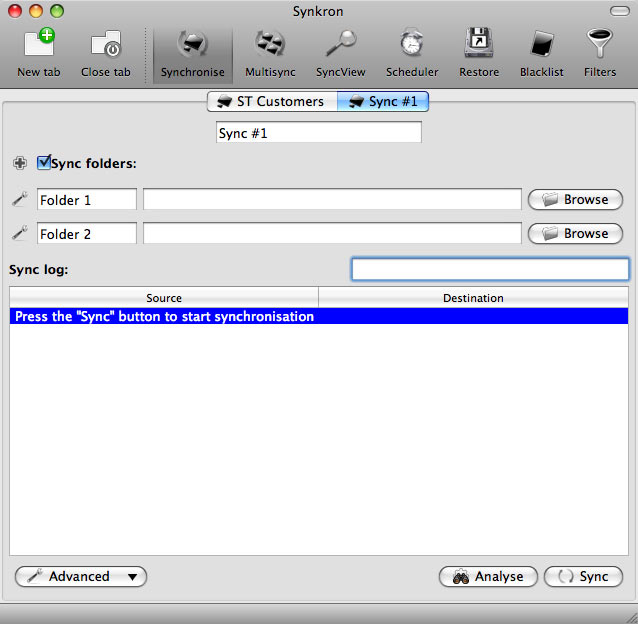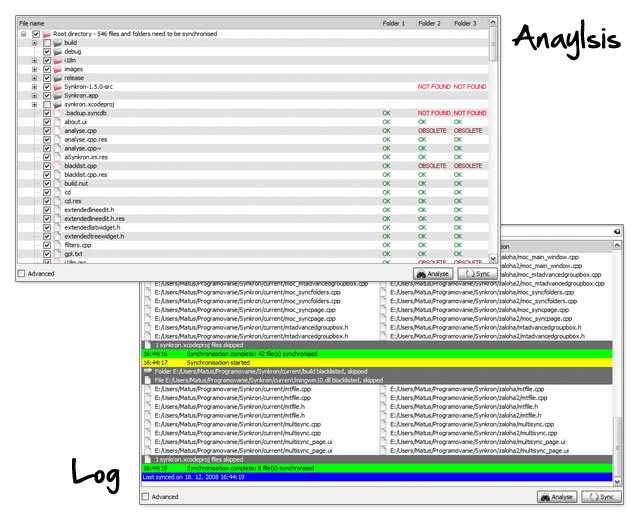App Review : Synkron
I’ve spent the last month or so looking at various backup and synchronization options trying to find the perfect solution. While I use Time Machine as a full backup solution for everything on my laptop, I now needed something to sync just a few folders on a network storage drive with several computers around the house. I found countless apps, Automator scripts, even terminal commands — but everything kept coming up short. Finally my backup prayers were answered. The app is called Synkron and it will surprise you.
Synkron’s Main Window
First, some basics. Synkron is cross-platform working on Windows, Mac, and Linux. It is free and licensed under the GNU GPL. Documentation is adequate but with all the features this application has to offer — and the potential for serious screw ups if you sync/delete the wrong files — it could be improved. The abundance of features also hurts the UI with some key options being hidden in menus and tabs. Both of these things are graphical rather than technical. Once you dig into it though, the power is awesome.
At its core, Synkron compares folders and files using names and their last modified date/time stamp. Newer files replace older files; older files are moved to a storage folder in case they need to be restored later. You set up jobs to organize which folders are being synced and what options are used. You can then preview what changes would happen by analyzing your sync. If everything looks right, then actually run the sync.
What types of jobs can you set up? Try the following:
- Traditional one-way backup from master folder to slave folder
- Compare and sync across two or more folders
- Sync source folder with destination and then empty source folder
- Combine multiple source folders into one destination folder
And all of these jobs can be automated. Once you have your parameters setup, you can run a job once or set a schedule to sync periodically — like every minute or five or ten — or just at certain times of the day. In addition to scheduling and restoring, you can also filter files, folders, and extensions to not be backed up.
Tip: Two options not on by default that you are probably going to want to turn on can be found in the advanced menu. They are “Propagate deletions” and “Detect collisions”.
Propagate deletions tells Snykron to keep track of deleted files and make sure they are not recreated in the next sync. With detect collisions turned on, Synkron will warn you when a file has changed in both the locations so you can decide which version should be kept and copied.
Synkron’s Schedule Tab
Synkron has completely streamlined my backup and sync jobs. The versatility and range of configurations is absolutely amazing. I can’t think of a backup situation this application couldn’t handle. It might take a minute to sort through and setup all the options, but once done you can set and forget it with excellent scheduling options. This is definitely a 9 out 10 if I had to give it a score. Download Synkron today and keep everything in sync.
Pros
- FREE
- Cross-platform (Windows, Mac, Linux)
- One-way, two-way, multiple way synchronization of files and folders
- Automatic scheduling of backups and syncs
- Ability to restore old files
Cons
- Needs minor documentation updates
- Last update was January 2011 (at time of writing)